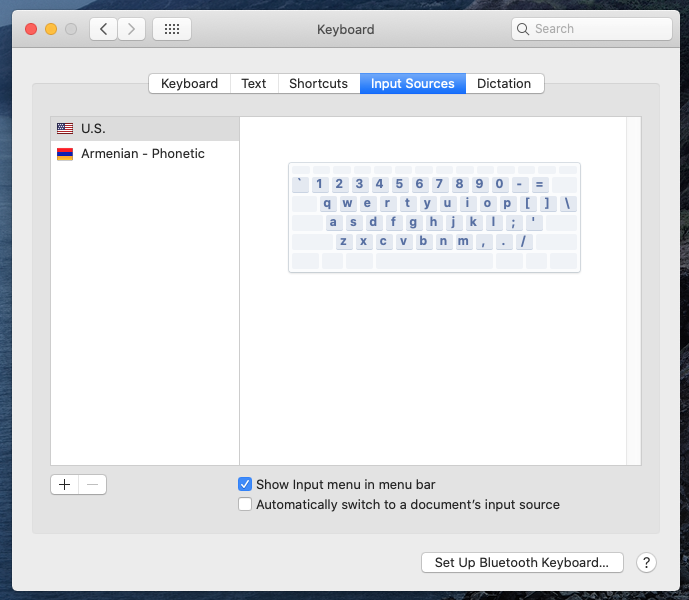Armenian Phonetic Keyboard Layout for Mac
January 3, 2022
Armenian Phonetic Keyboard Layout which comes with Mac OSX is very hard to use, at least for me. I have created this layout for my personal use and I believe this is the most convenient layout, due to similarities with widely used Armenian Keyboard Layouts in operating systems and devices other than Mac OSX.
Keyboard Layout
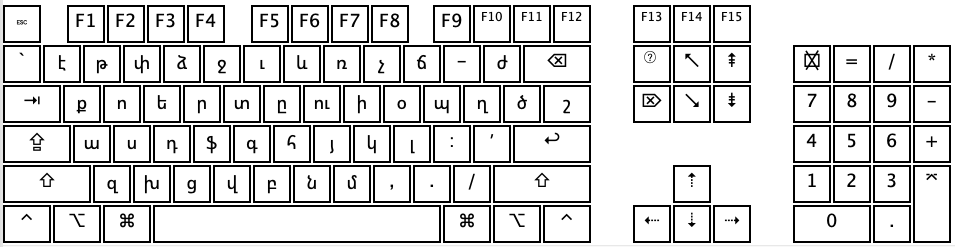
SHIFT or CAPS LOCK
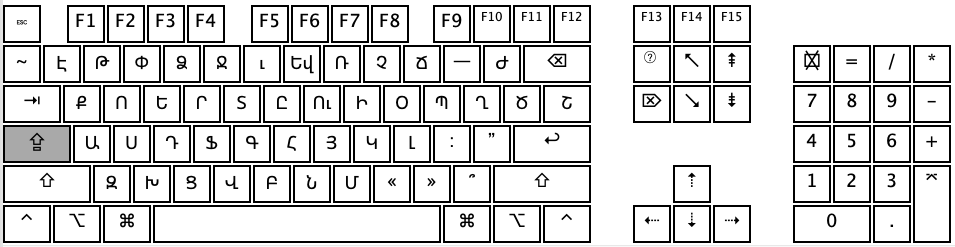
OPTION
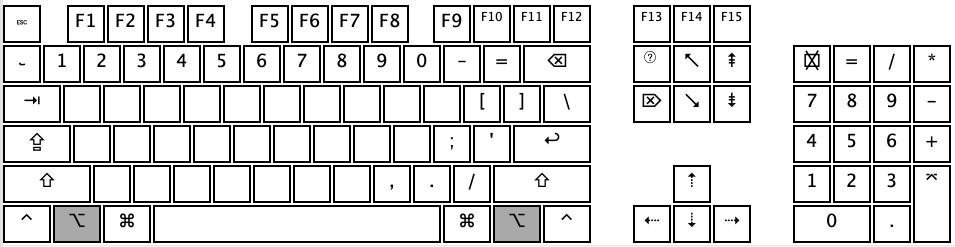
OPTION + SHIFT or OPTION + CAPS LOCK
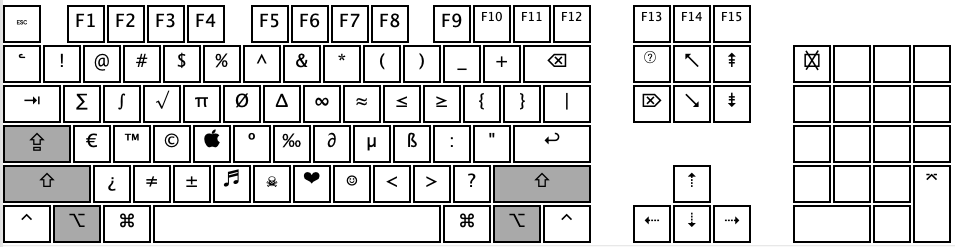
License
This software is released under MIT Licence.
Installation (method 1)
- Download Armenian Keyboard Layout bundle archive and put it on your Desktop
- Double click the ArmenianPhoneticKeyboard.zip to extract it
- Open Finder (Option + Command + Space) and do Go > Go To Folder… (Sift + Command + G), enter “~/Library/Keyboard Layouts/” and click “Go”
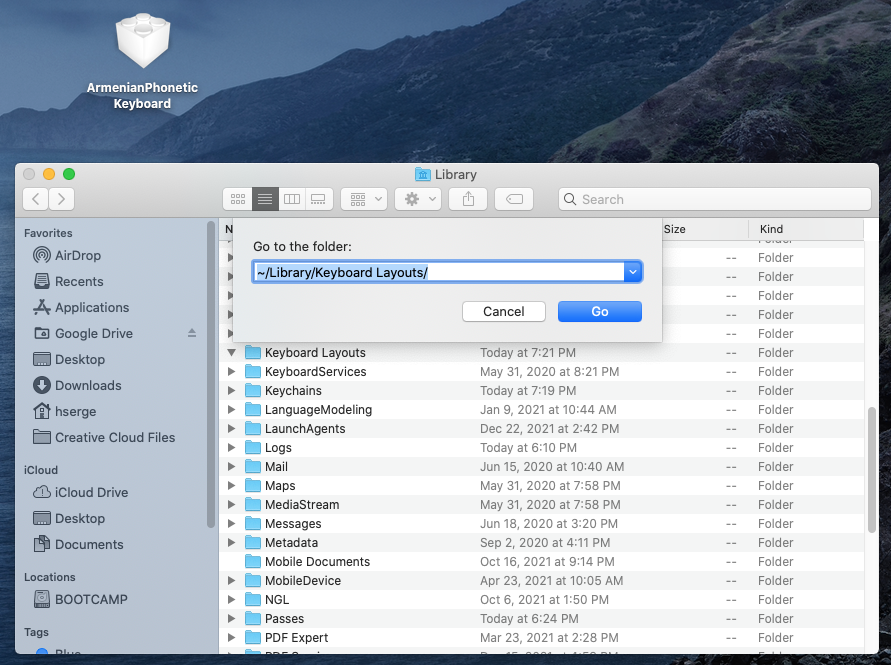
- Drag and drop ArmenianPhoneticKeyboard.bundle file from your “Desktop” to “Keyboard Layouts” folder
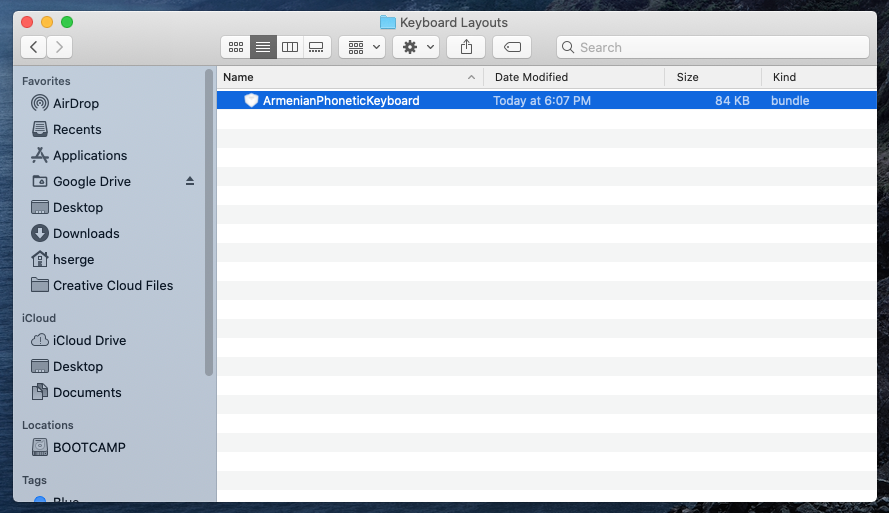
- Open System Preferences > Language & Region and click “+” to add Armenian in the “Preferred Languages” list.
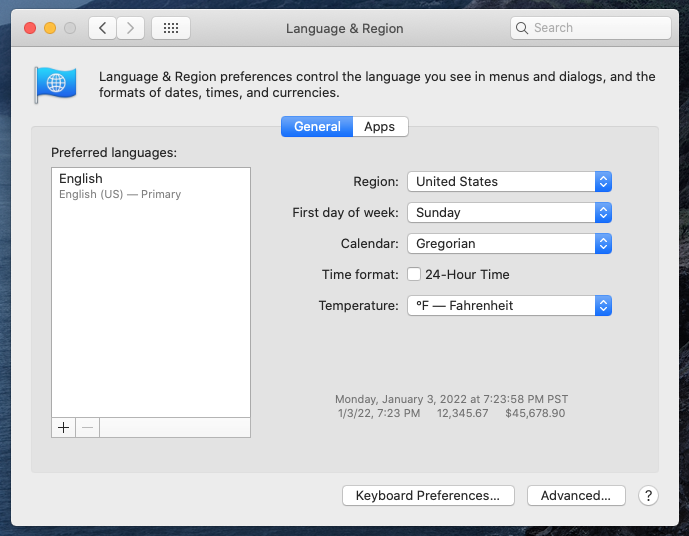
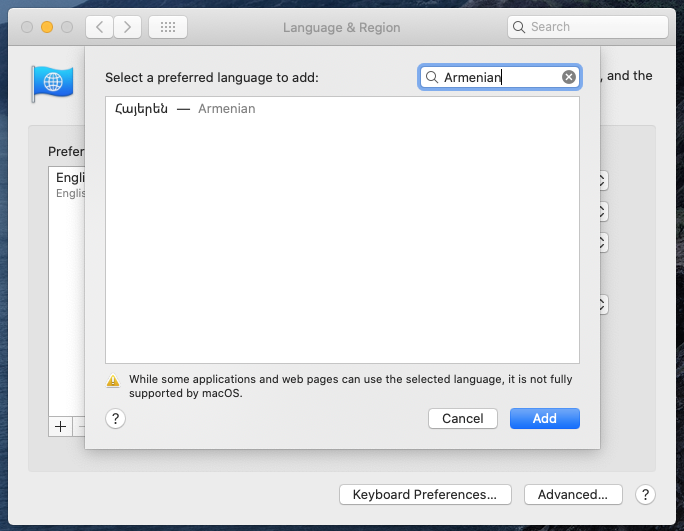
- Select your primary language (click “Use English” or whatever language you currently have there if it is your primary language)
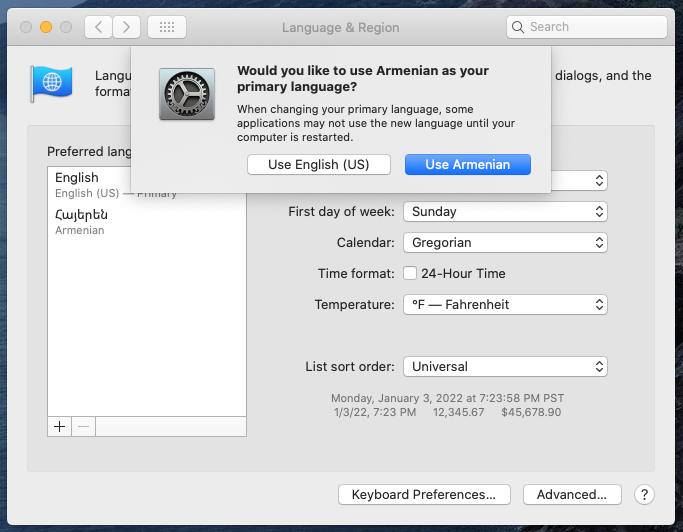
- Select “Armenian - Phonetic” source and click “Add Input Source”
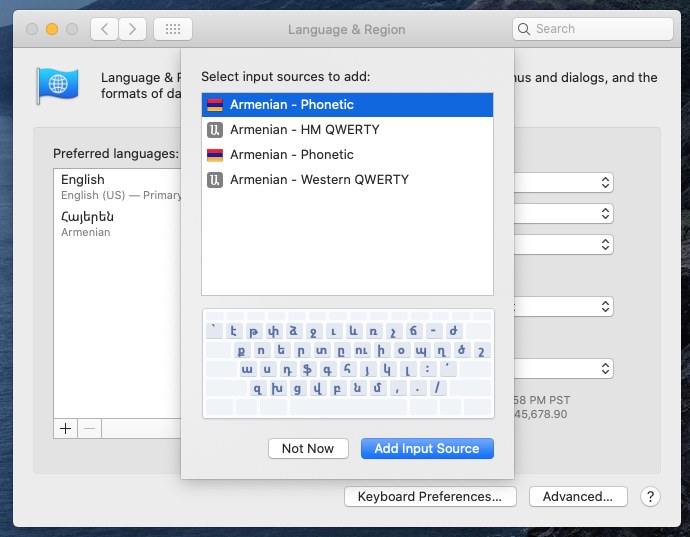
- Congratulations! Now you can select the keyboard layout you want to use. You can also use “Control + Space” shortcut for switching the language on Mac.
- Don’t forget to restart your computer.
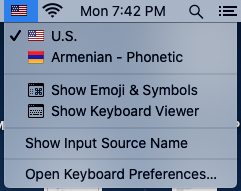
Installation (method 2)
- Open System Preferences > Language & Region and click the “Keyboard Preferences” button. Click “+” to add a new input source.
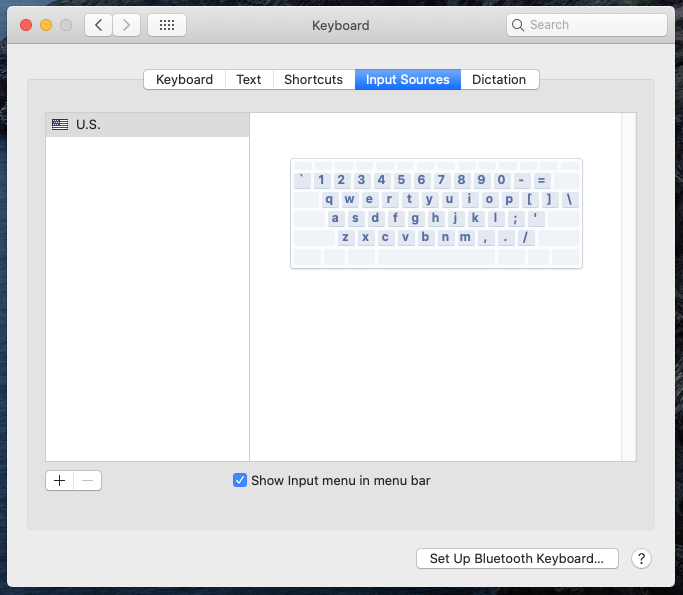
- Select “Armenian” > “Armenian - Phonetic” source and click “Add Input Source”
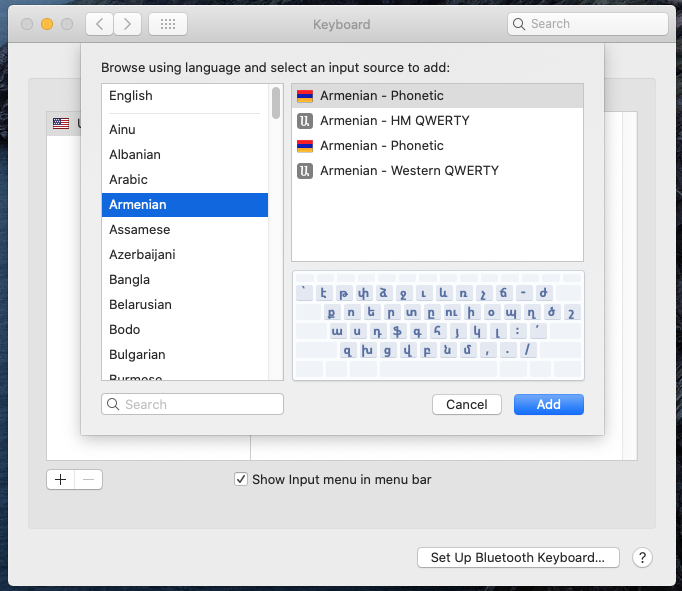
- Congratulations! You have finished the phonetic layout installation. Don’t forget to restart your computer.